GET THE GOD STORIES OF AFRICA IN YOUR INBOX
Subscribe to our weekly newsletter and receive local, national and international Christian news by email every Friday.
PLEASE ALSO CONSIDER SUPPORTING US BY JOINING OUR SUPER SUBSCRIBER FAMILY
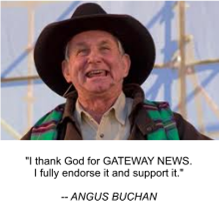
You can SUBSCRIBE by completing the form below.
STEPS TO MAKE SURE YOU ALWAYS RECEIVE YOUR WEEKLY NEWSLETTER
Sometimes email providers like Gmail, Mweb, etc. may apply filters which either prevent you from receiving your newsletters or send the to you Spam/Junk folders. I highly recommend that you whitelist the email addresses news@gatewaynews.co.za and news1@gatewaynews.co.za now to make sure you always receive your weekly news roundup. Also, check that your newsletter has not landed in the Spam/Junk folder and mark as Not Spam/Junk.
How to whitelist emails in your newsletter settings:
Gmail
1. Log in to your Gmail account .
2.Click the gear icon: (Settings) in the top right corner and select “See all settings”.
3. Go to the “Filters and Blocked Addresses” tab .(It is one of the tabs at the top of the page under the heading Settings)
4. Click “Create a new filter”
5. In the “From” field, enter the email address you want to whitelist
6 Click “Create filter” .
7. Check the boxes that say “Never send it to Spam”, “Mark it as important”, “Categorize as primary”
8. Click “Create filter” again to confirm .
Mweb
1. Log into Your Mweb Account:
- Go to the Mweb website (www.mweb.co.za).
- Log in to your account.
2. Access Mailbox Settings:
- Once logged in, click on “My Products” from the menu bar.
- Locate the mailbox you want to manage settings for and click on the cog icon next to the mailbox service.
- The Mailbox settings window will appear.
3. Navigate to Junkmail Settings:
- Click on the down arrow to expand the “Junkmail Settings” section.
4. Edit the Allow List:
- Enter the email address you wish to whitelist (one per line) in the “Allow List” section.
5. Save Changes:
Click “Save” to apply your changes.

